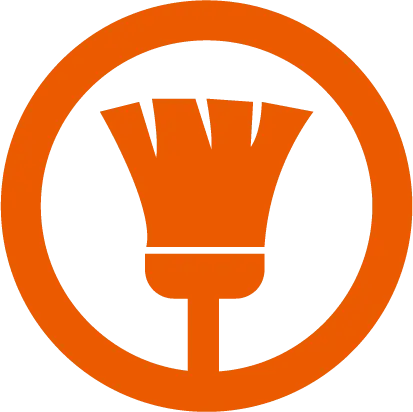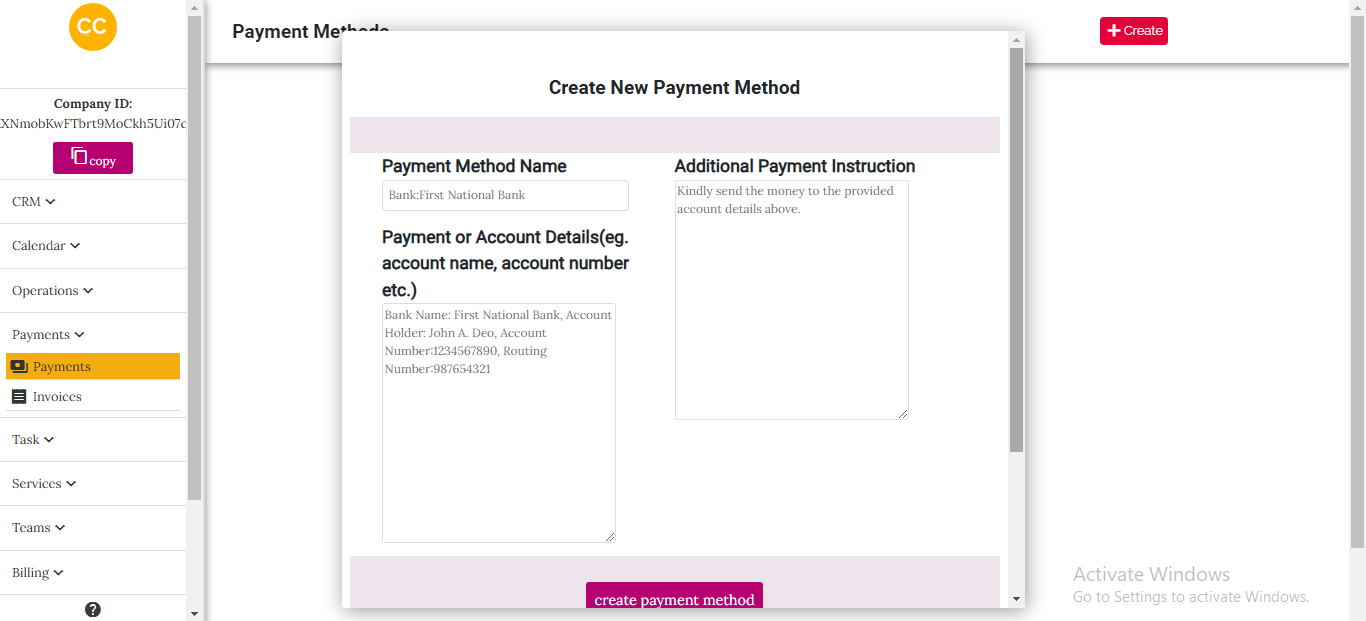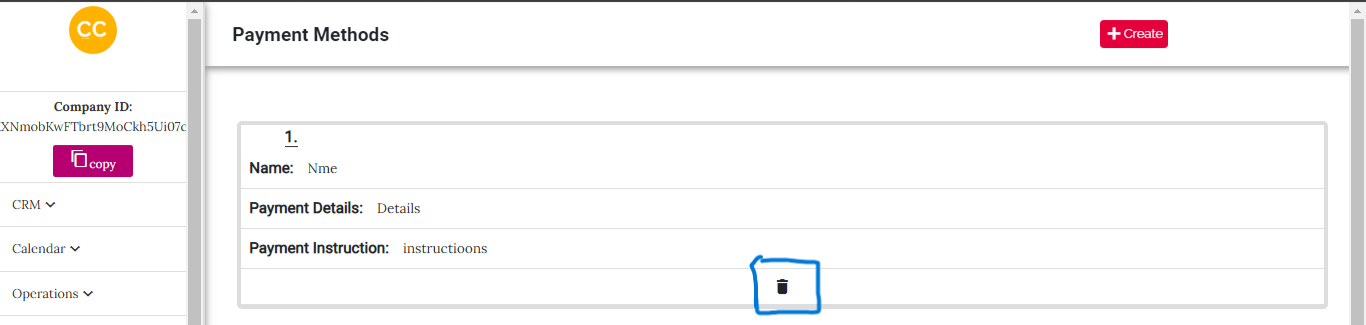Payment Method Creation Guide
The Payment Method feature in our SaaS enables cleaning companies to create, customize, and manage their payment methods seamlessly. This flexibility allows businesses to cater to their specific needs, whether they operate through their own website or rely on our system for bookings and payment management.
Overview
The payment method creation page provides an intuitive interface for adding new payment methods. All created payment methods are displayed in a box format, showcasing the details for easy reference. We have included an overview image to highlight the interface and structure of this page.

How to Create a Payment Method
- Locate the Create button on the payment methods page. We have an image showing this button.
- Click the button to open an overlay. The overlay contains a single item: Create Payment Method. I have an image of this overlay.
- Select Create Payment Method to load the creation form. The form includes the following fields:
- Once the details are filled, click the Create Payment button to save the payment method.
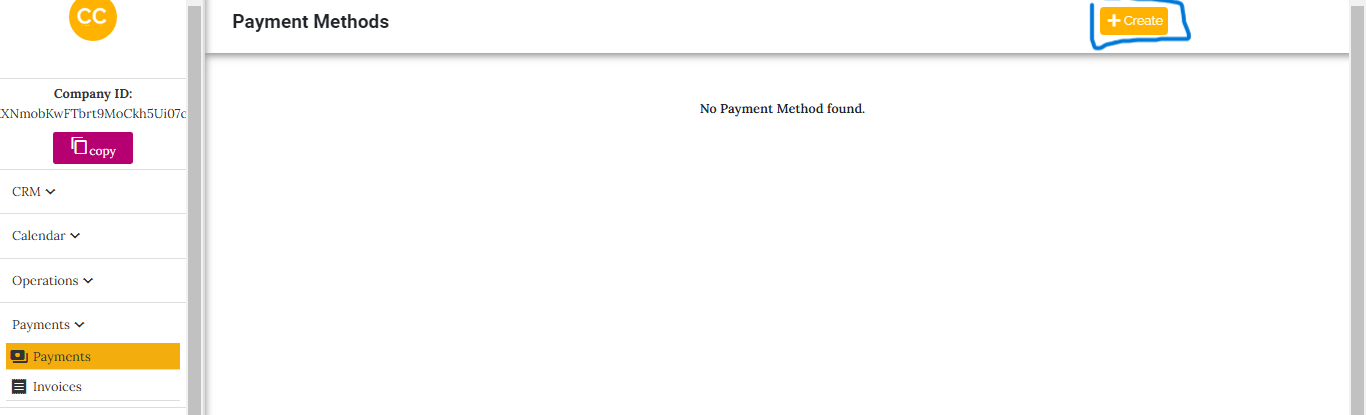
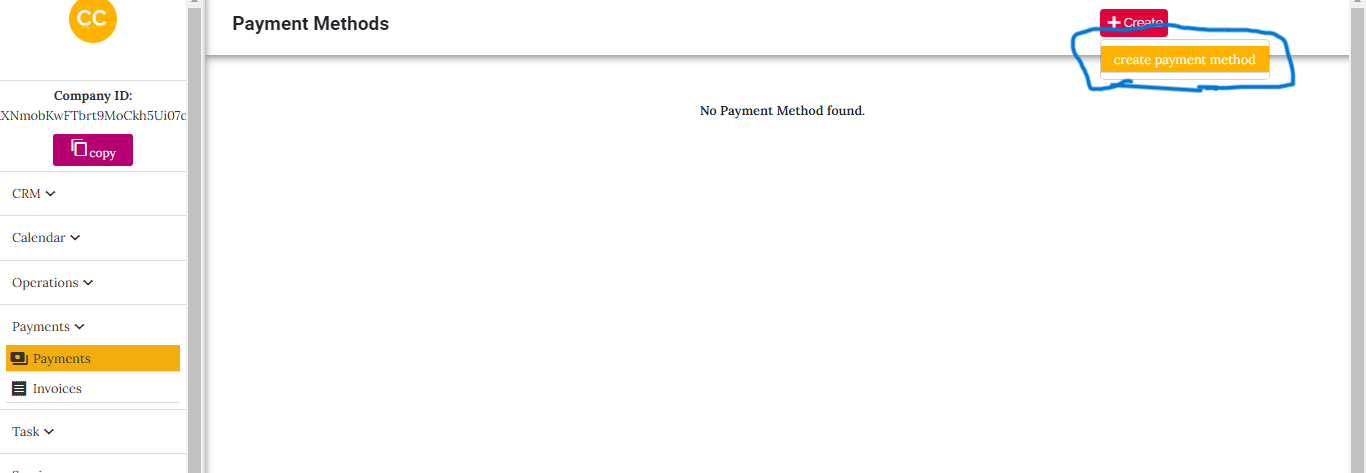
After creation, you will see a success message confirming that the payment method has been added. I have an image for this confirmation message.
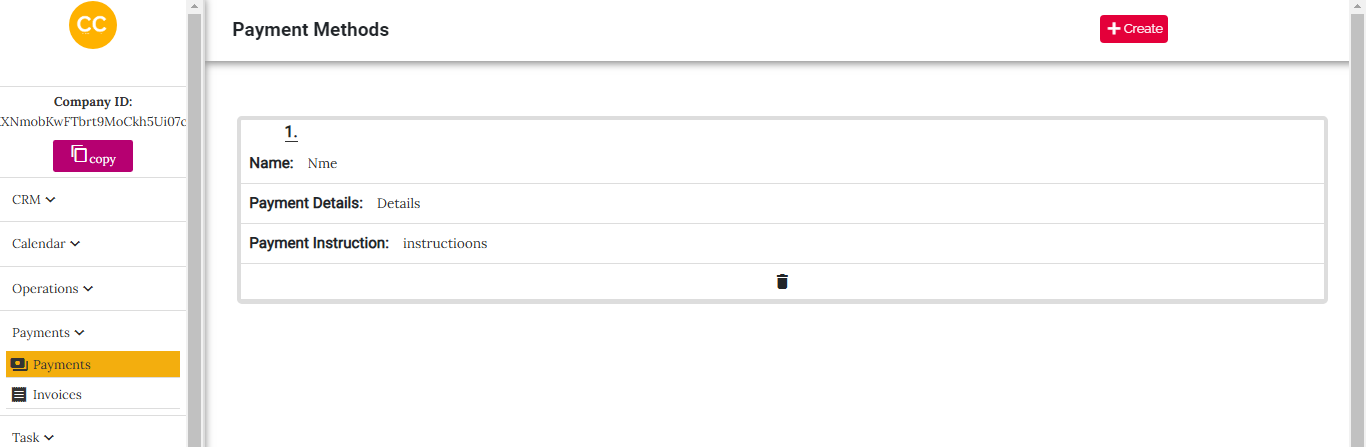
Important Notes:
- If the cleaning company subscribes to a plan with Website Management, the payment method will automatically be added to their website.
- If the company subscribes to a plan that includes Booking Management (hosted by our system), the payment method will only be added to their account and not automatically reflected on their website, even if they have one.
Managing Payment Methods
All payment methods are displayed in a box format with their details clearly visible. Each box has a delete icon for removing the payment method. I have an image of the delete icon.