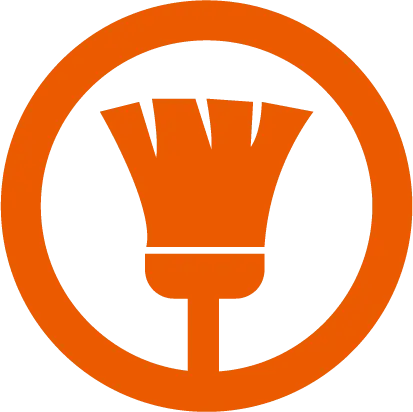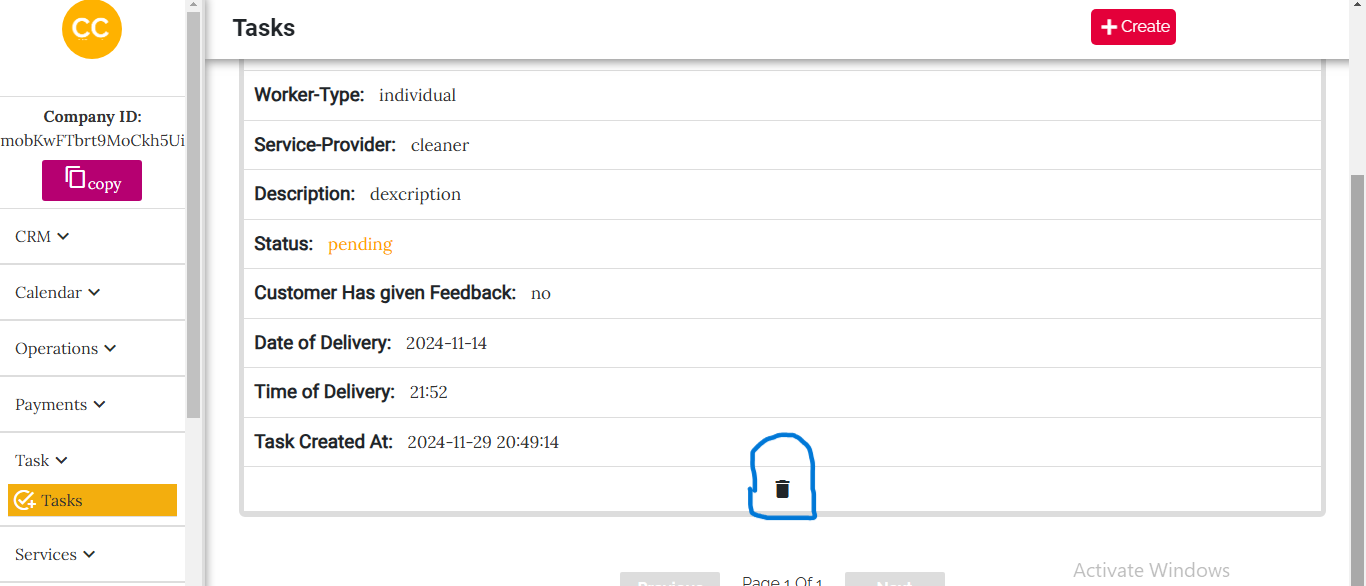Task Feature Guide
The Task feature in our SaaS platform enables cleaning companies to streamline task creation, assignment, and management. From creating tasks for specific services to notifying customers and team members, this feature simplifies operational workflows. Whether tasks are for cleaning or consultation, our platform ensures efficient task handling and timely notifications.
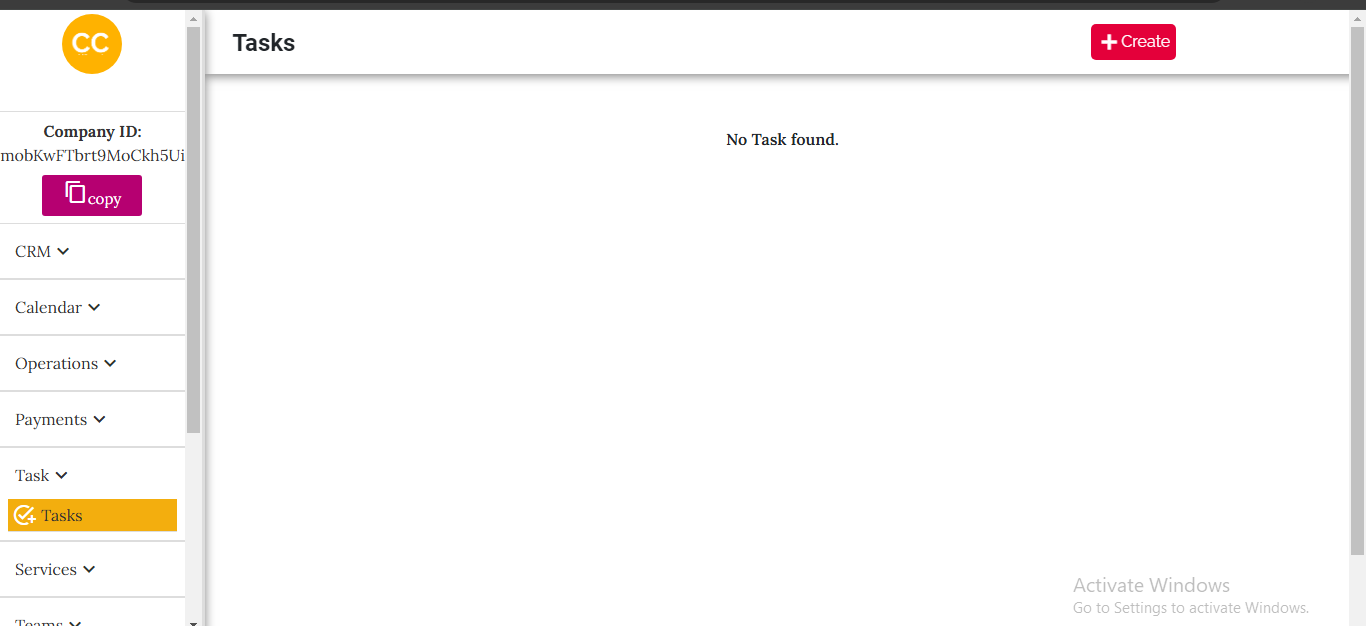
Creating a Task
Step 1: Initial Task Creation
To create a task, follow these steps:
- Click the Create button on the task page. (See image for the button layout)
- An overlay will appear with the option Create Task. (See overlay image)
- Click Create Task to load the first form for task creation.
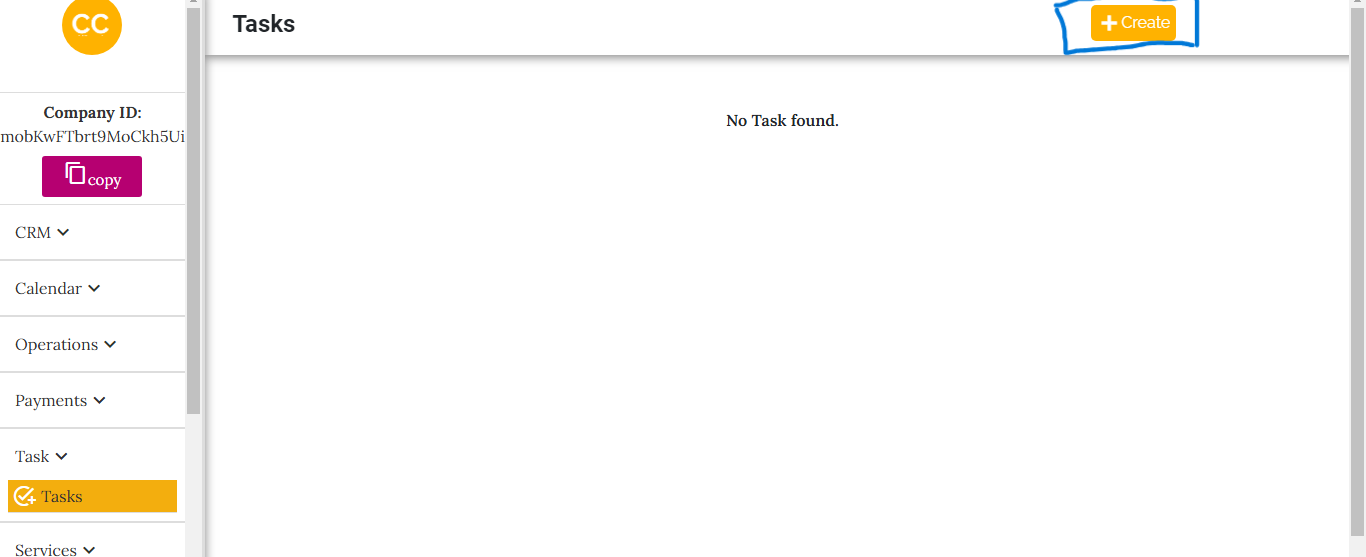
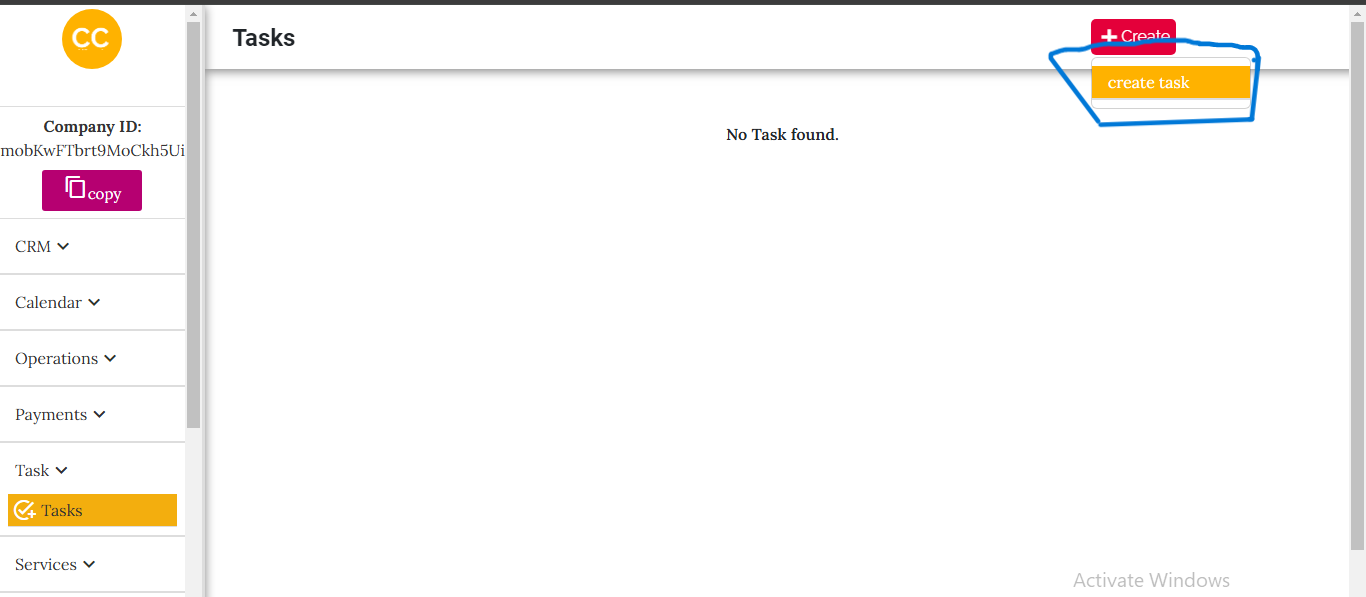
First Form Inputs
In the first form, input the following details:
- Task Name: Provide a name for the task.
- Delivery Date: Specify the date the task is to be completed.
- Select Customer: Choose the customer for whom the task is being created.
- Delivery Time: Input the specific time for task delivery.
- Task Type: Select either Consultation or Cleaning.
- Worker Type: Choose whether the task will be handled by an individual or a team.
After completing the first form, click the Next button to proceed to the second form. (See image of the first form)
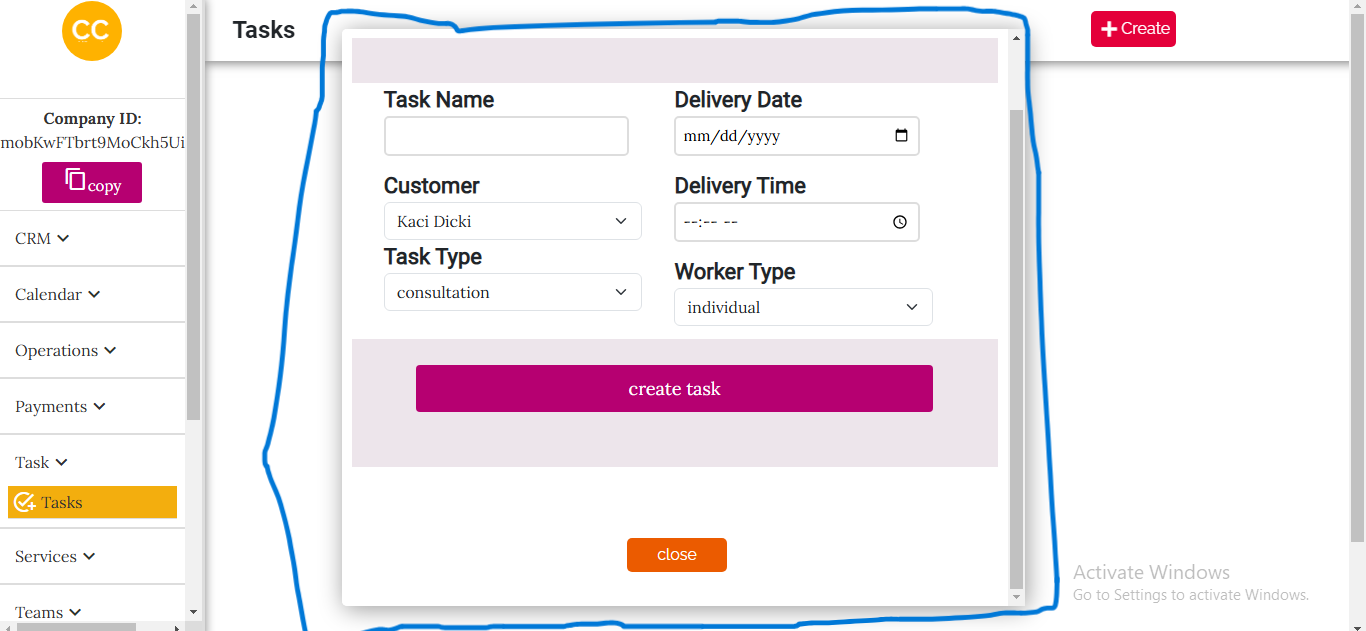
Step 2: Completing the Task Creation Process
In the second form, provide the following inputs:
- Select Worker or Team: Assign the task to a specific worker or team.
- Reminder Notification Time: Set the notification time in hours before the task is due.
- Address: Enter the address where the task will be performed.
- Description: Provide additional details for the task.
Once all inputs are filled out, submit the form. (See image of the second form)
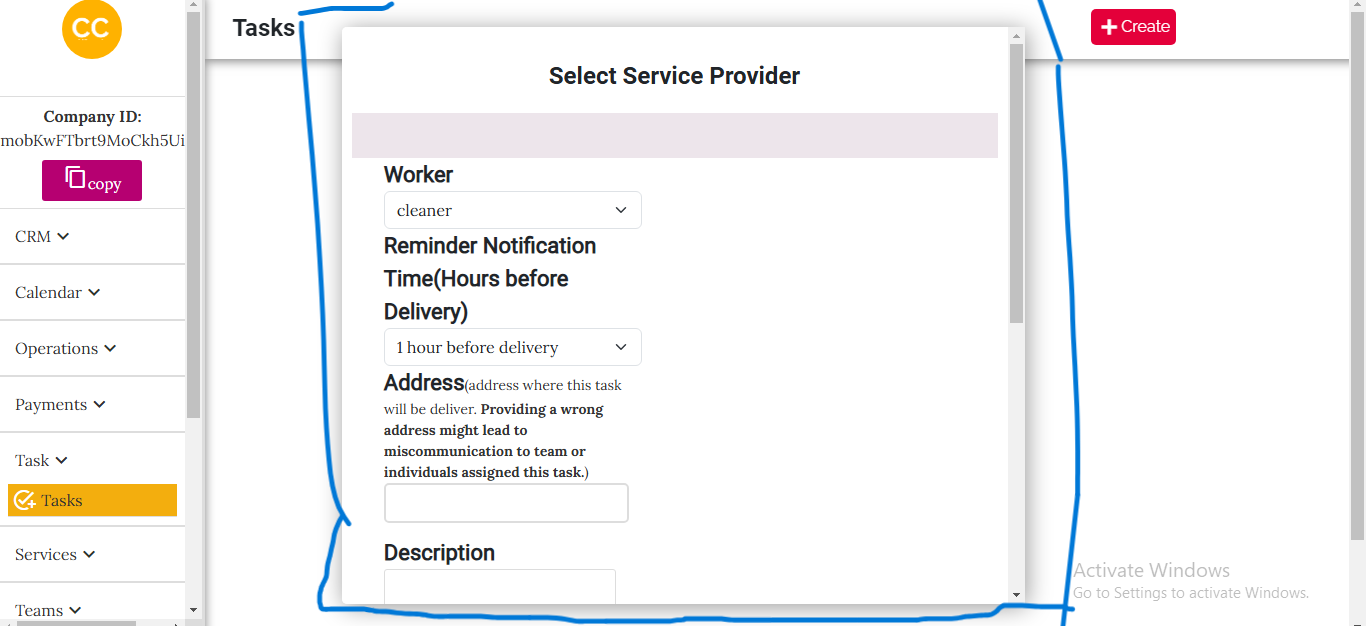
Notifications
After task creation:
- The customer will be notified via email about the task.
- The assigned individual or team members will also receive email notifications with task details.
Reminders are done automatically from our systems, so you do not need to remind customers or assigned individuals about the task.