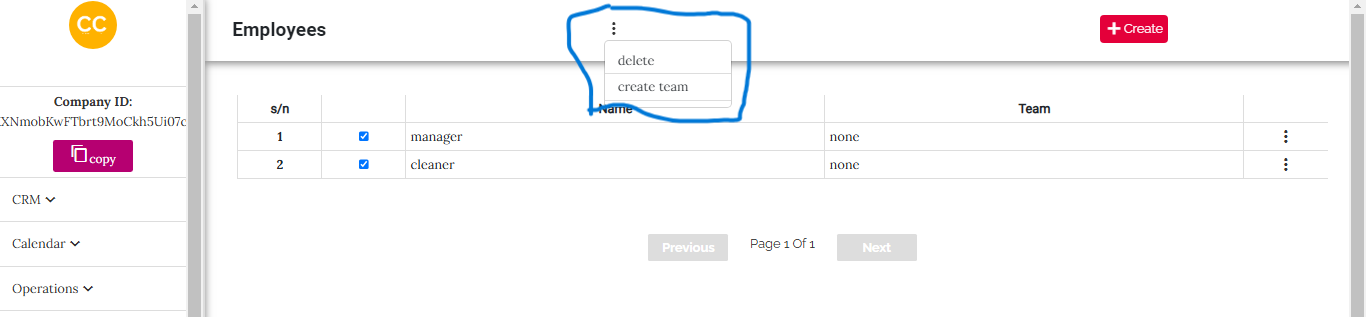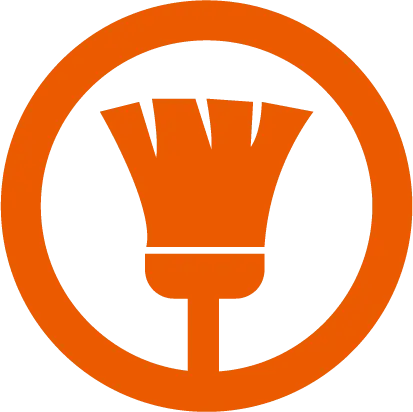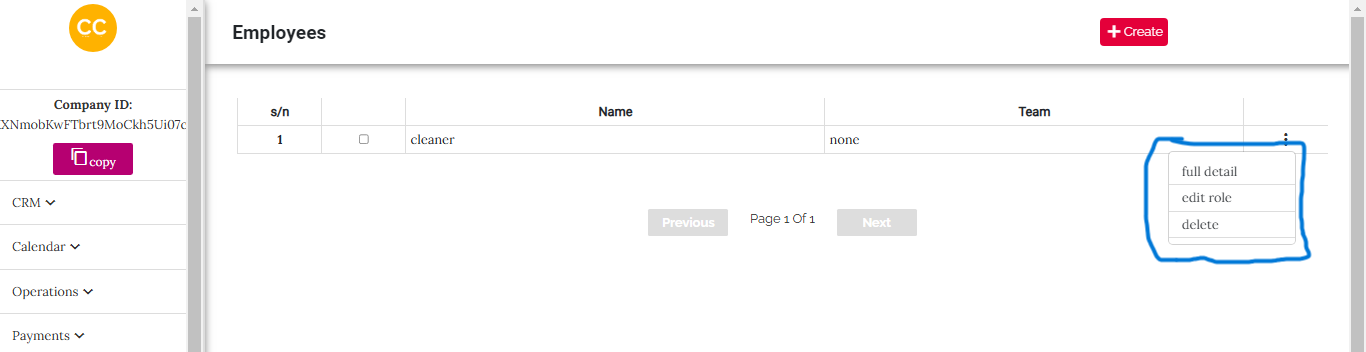Employee Management Guide
This guide provides a detailed walkthrough of the Employee Management feature, another core component in our PLATFORM for managing individual employee accounts. From creating employees to assigning roles and managing their details, this section explains all functionalities with step-by-step instructions.
'The Employee Management feature allows company administrators to create, assign roles, and manage employee accounts effectively. This ensures that employees are assigned the correct permissions and responsibilities within the system, making operations seamless and organized.
Overview
The Employee Management page provides a comprehensive list of all employees in a tabular format. You can view their details, roles, and actions that can be performed on each employee. Below is an image illustrating the layout of the Employee Management page.
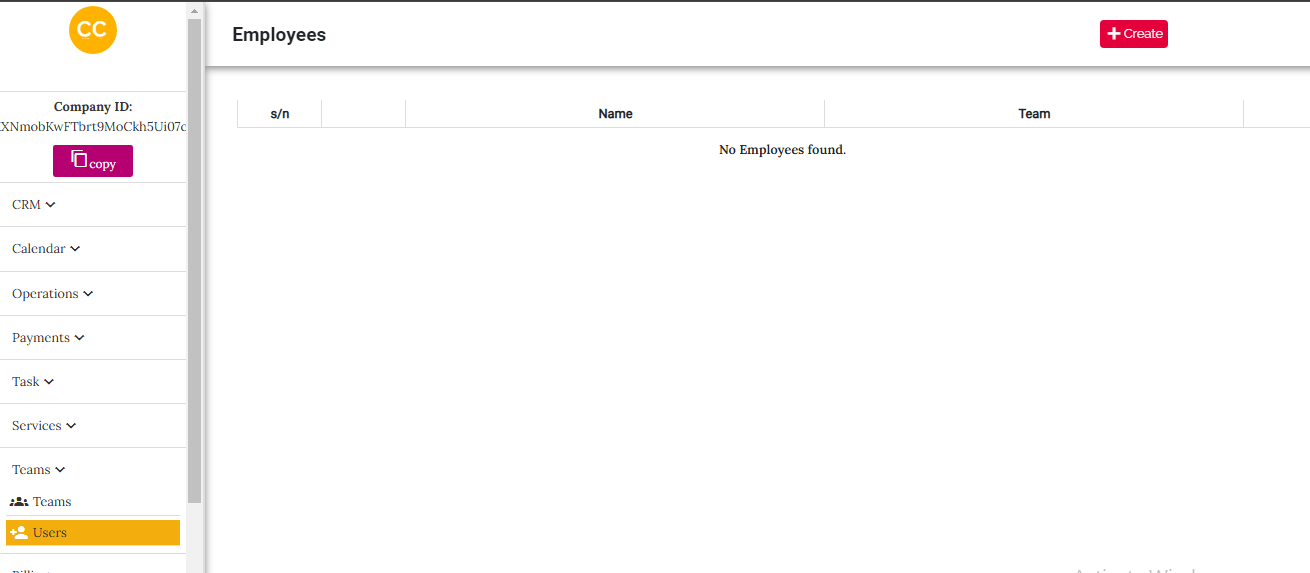
Creating an Employee
Create Button
To create a new employee, click on the Create button located on the Employee Management page. Below is an image showing the Create button.
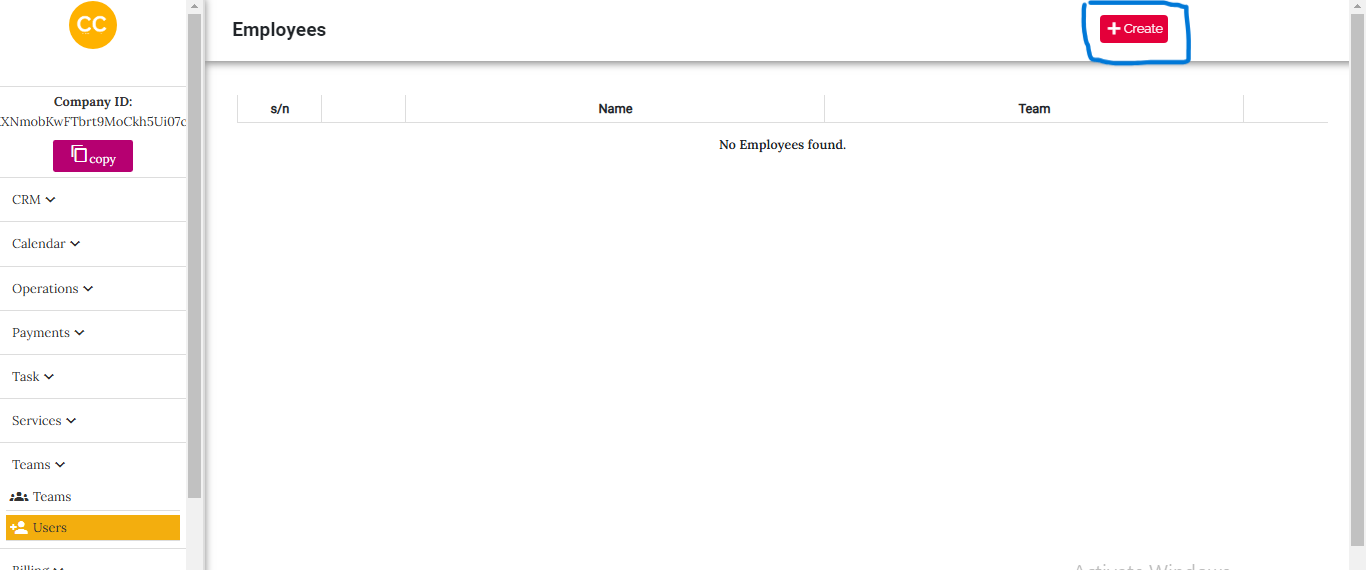
Create Overlay
Once the Create button is clicked, an overlay appears with a single option: Create Employee. Below is an image showing the overlay.
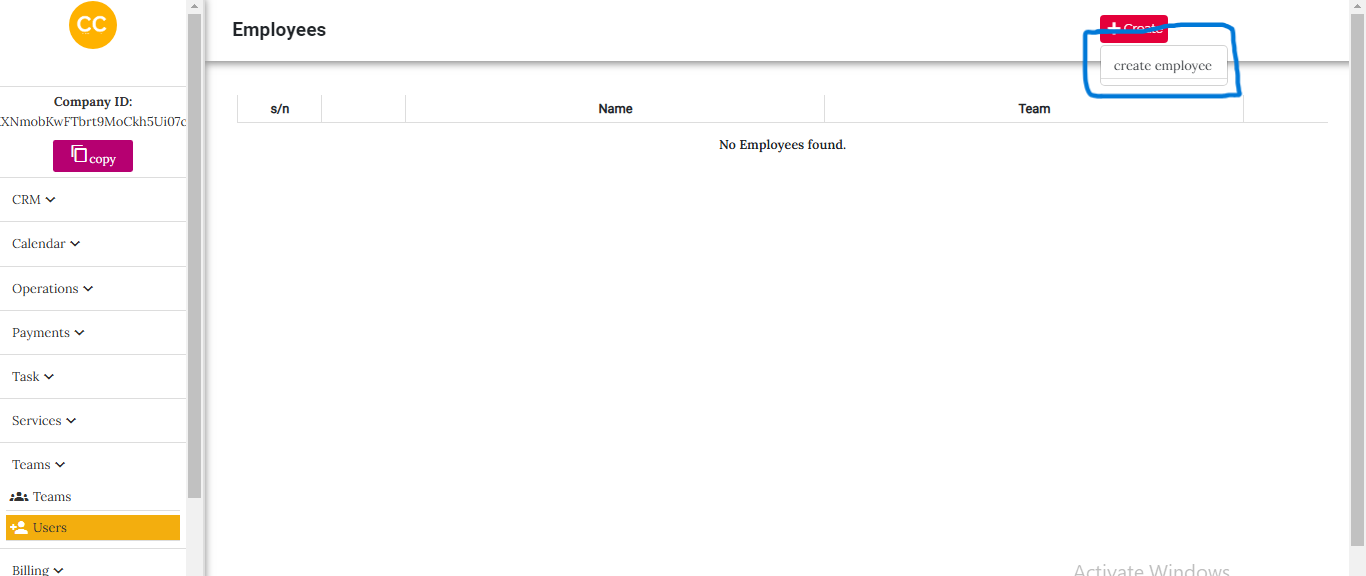
Create Employee Form
After selecting the Create Employee option, a form is displayed where you can input the new employee's details, including their role (either Manager or Cleaner). Below is an image of the form.

Once the form is filled and the Create button is clicked, the employee receives an email notification with their account details.
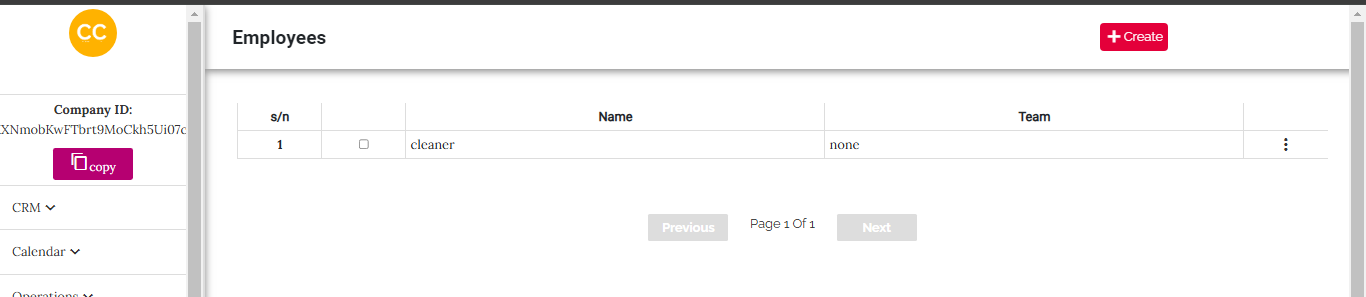
Managing Employees
3-Dot Menu
Each employee entry in the table has a vertical 3-dot menu on the right-hand side. Below is an image of the 3-dot menu.
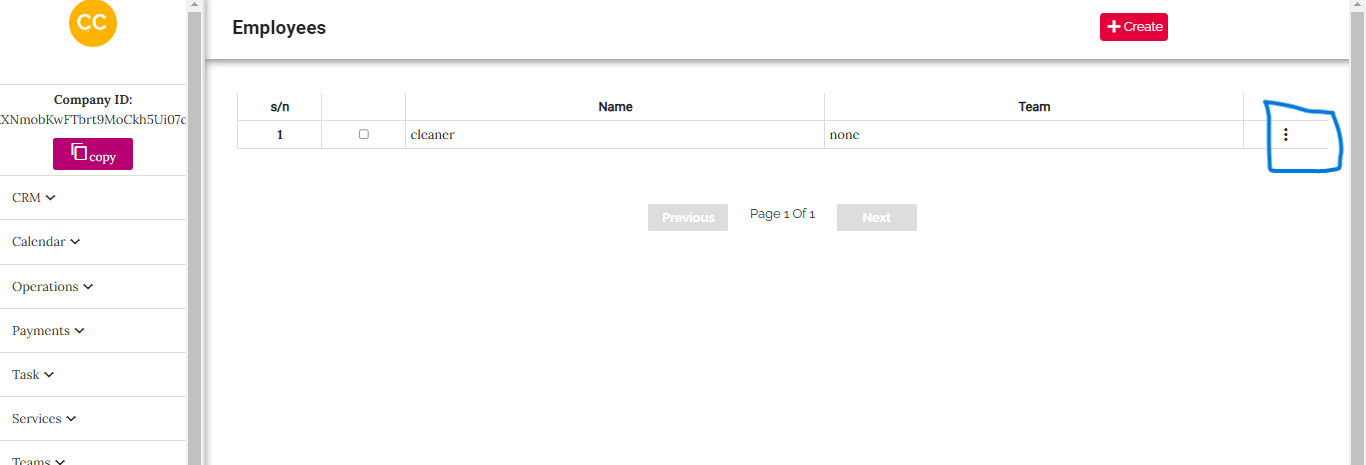
When clicked, the following options appear in the overlay:
Bulk Actions
Checkboxes
To the right of each employee's entry is a checkbox. When one or more checkboxes are selected, a vertical 3-dot menu appears at the top of the page. Below is an image illustrating the checkbox and top menu.
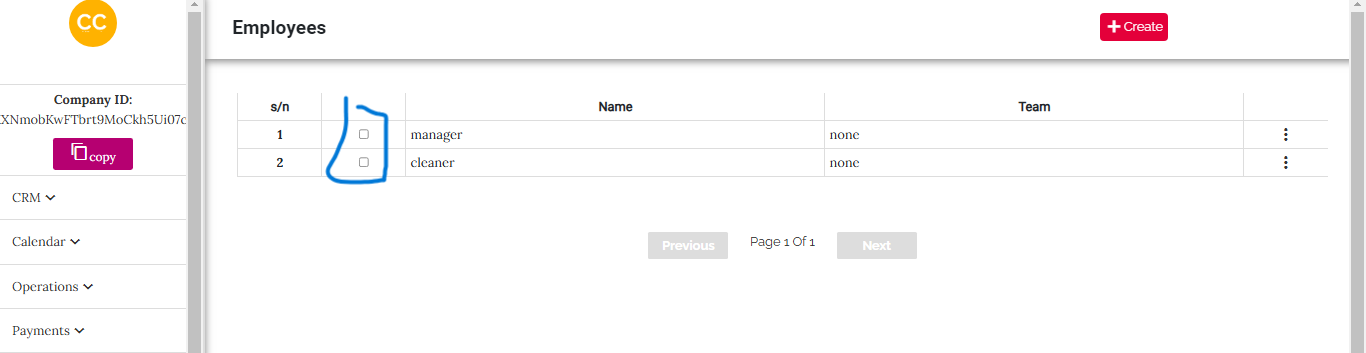
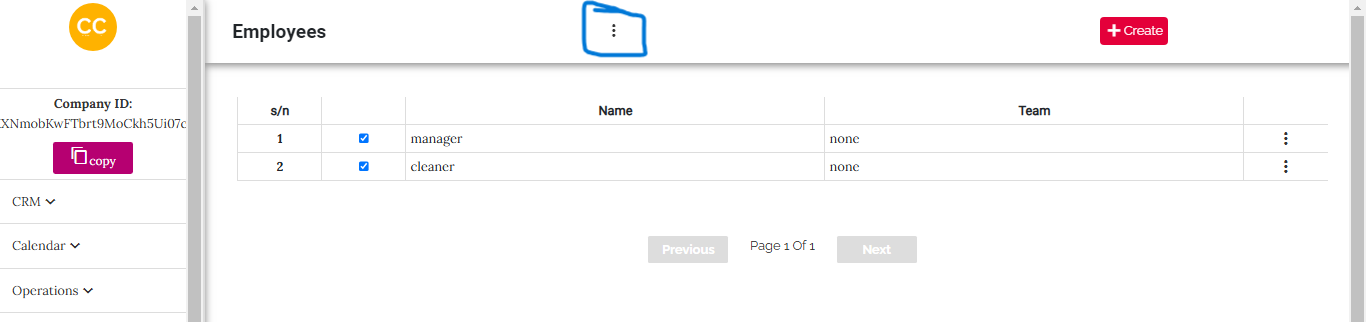
Team
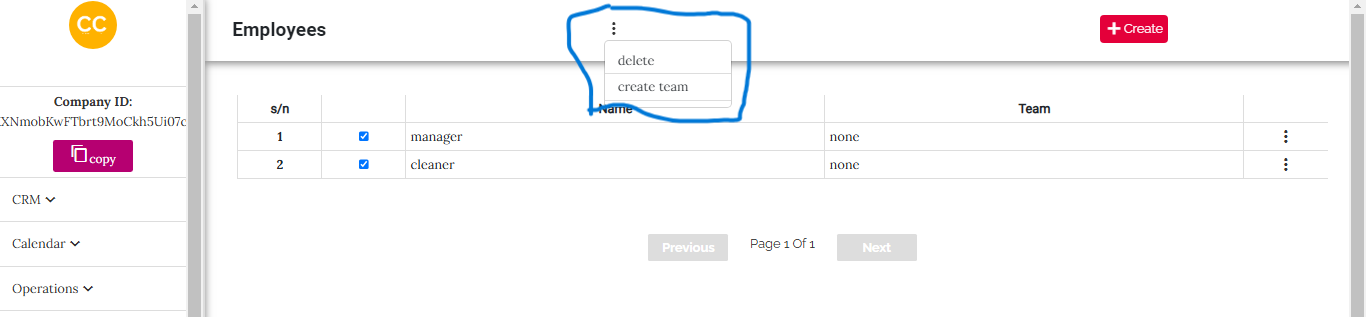
clicking the create team item will create a team from the selected employees
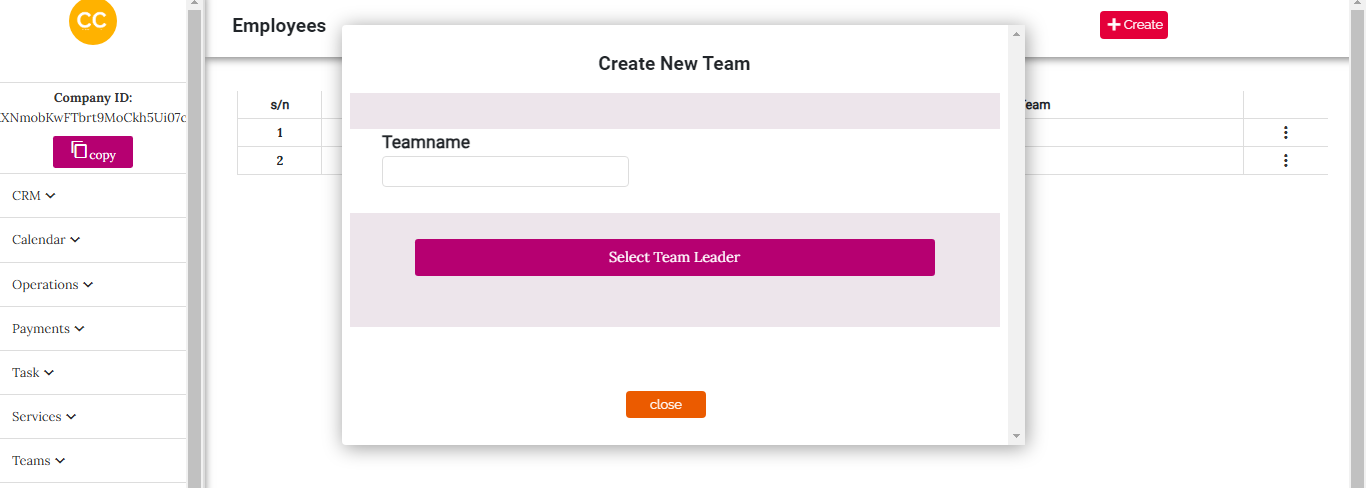
Select who will be the team leader
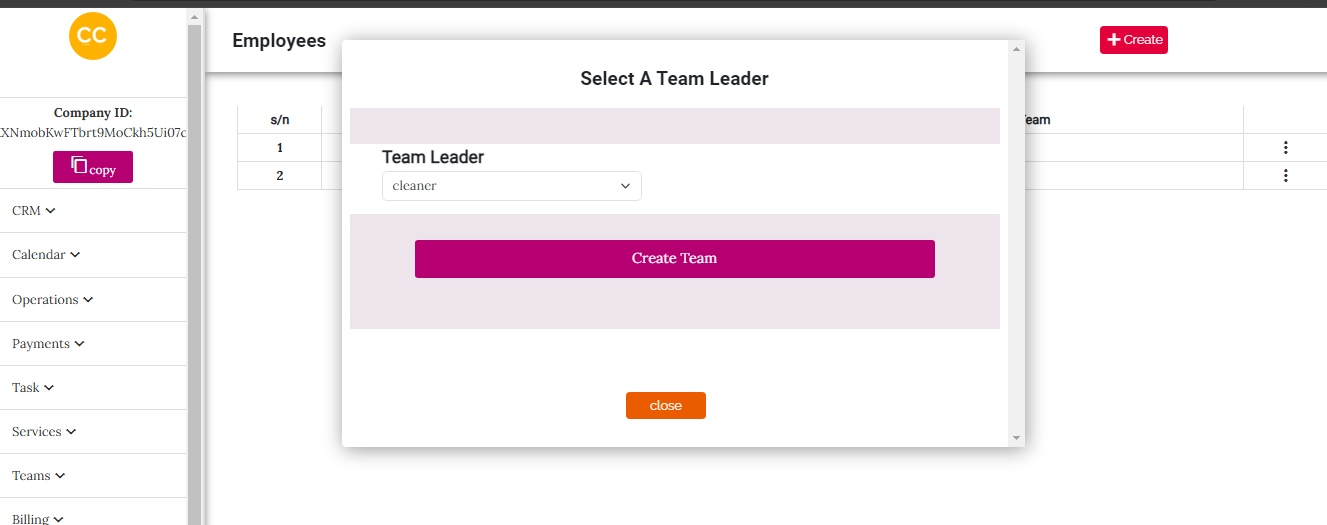
Bulk Delete
Clicking the 3-dot menu at the top reveals an overlay with the Delete option. When selected, all checked employees are deleted from the system. Note that this action is irreversible.